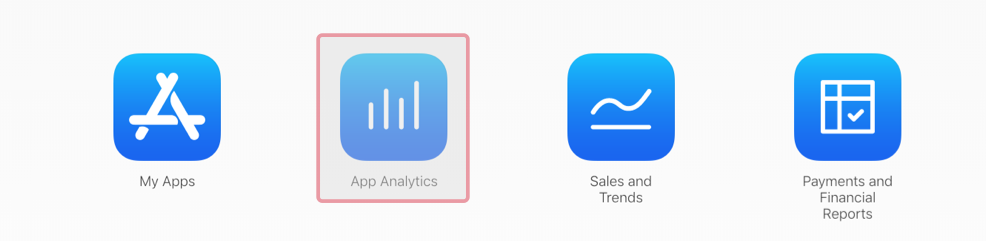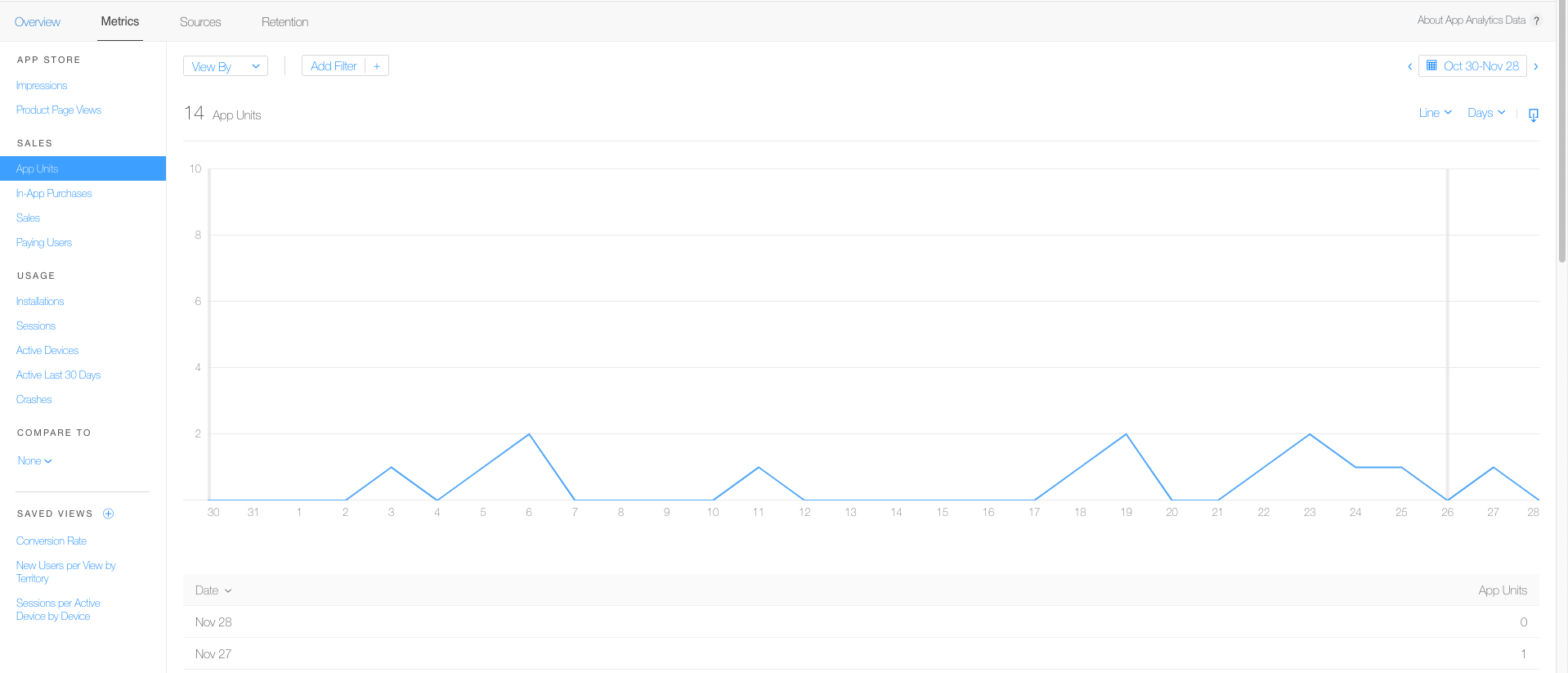Overview
So, you spent countless hours on research, collecting data and information and developing your app. Your team and you spent numerous hours working on the app making it as much better as you can in the matter of performance and look and feel and what not. So the app is completed, uploaded on App Store, now what?
Easy, you learn App Store Connect App Analytics, as an app merchant it’s very important for you to have the clear knowledge about the app analytics, it helps you look for opportunities for your business growth, helps you improve your app. And where do you learn it from? Right Here  .
.
The App Store
App store is expected to reach about 5 million apps in the coming two years  . Yes, you read it right 5 million. It’s a pretty big market, you got to get your app discovered and noticed in the crowd of all these apps and the metrics provided by the App Store are just the thing you need for this purpose.
. Yes, you read it right 5 million. It’s a pretty big market, you got to get your app discovered and noticed in the crowd of all these apps and the metrics provided by the App Store are just the thing you need for this purpose.
So, to start, first of all just log into your App store account then,
- Directly click on the app analytics icon
OR
- Click on my apps and then click on App analytics
On clicking app analytics you’ll see bar graphs as below.
Impressions
When you scroll or browse through the app store you come across many apps, this increases the impression of that app. In short, Impression is the number of times a user came across the icon of your app while browsing or searching for an application. Through impression, Conversion Rate can be calculated. Conversion Rate is how many users come across your app and install it. If your impressions are high but the Conversion Rate is low, you need to work on your marketing strategies or look into the matter that why the user who comes across the app doesn’t choose to install it. As you can see above our Scroll It App has 3602 impressions but only 14 app units, so we got some work to do  .
.
Product Page Views
Product page View is the metrics of users who tapped on your app’s detail page view, the page where screenshots and additional details are displayed. This helps us to know how many users wanted to or were interested in downloading our application.
Sales
App Units
App Units is the number of times a user actually downloaded your application in a day, i.e. how many times user tapped the buy or get button making it a download. Through this, you can further understand the behavior of the user. If your product page view is more an app unit is less that means the user is not satisfied with info provided on the page or something threw the user off.
In-App Purchases
It is the sales done in your app in a day from the in-app offerings. If your app doesn’t offer any in-app purchases, this metrics is supposed to be a flat line for you, but if you have in-app purchases in your app and you see blue spikes then, congratulations, your app is earning through in-app purchases.
Sales
Sales are the real-time cash  earned by your app or the revenue generated by your app, this is the total of app purchases and in-app purchases but remember, you won’t get all of the revenue generated. Apple gets to take the 30% and the remaining 70% is your own.
earned by your app or the revenue generated by your app, this is the total of app purchases and in-app purchases but remember, you won’t get all of the revenue generated. Apple gets to take the 30% and the remaining 70% is your own.
Paying Users
Paying user is the number of users making a purchase in your app. This metric doesn’t provide that much important information. Detailed information can be calculated based on this metrics through, like per user expenditure or In-app Purchase to paying user ratio, as it will only show one paying the user for a user who made 3-4 in-app purchases.
Usage
Installations
Installations are the number of times the user installs your application. Well it sounds just like App-Units, right? Wrong. Installation is counted after user launches your application for the first time. If your user downloads the app but doesn’t open it then installation count won’t increase. If the user doesn’t have an active internet connection, that will also deprive the app store to get the correct installation count.
Sessions
People from development background are familiar with the word “session”. Here session is when your app has been run for minimum two seconds. If your app runs in the foreground even for two seconds then it’s a session if you send your app to background the session ends, that means if you bring it to foreground the session count will increase. It will help you to understand and analyze the number of users engaging with your application.
Active Devices
Active devices are the total number of devices that at least have one session in a day. It often happens that a user doesn’t use an app daily. Or downloads an app but never use it, then it’s obvious that the active device chart will not have enough spikes.
Active last 30 days
It is the metrics of the number of devices that at least have one session in the last 30 days  . Through these metrics, you can observe whether the app is doing well or it is in need of improvements.
. Through these metrics, you can observe whether the app is doing well or it is in need of improvements.
Crashes
Crashes!!!! This metrics will show you how many times your app crashed on a user’s device 🤦 . However, this metrics can’t tell you where your app happened to crash in your code. That will be your job to do.
Conversion Rate
As mentioned earlier, the conversion rate is how many users downloaded your app after coming across your icon. It is the most powerful and useful metrics in-app analytics. It helps you understand that your app is able to attract users or not.
New User Per View by territory
Here the data is sorted according to territories. It shows us the users from different territories who came across our product page and downloaded the application. It helps you understand your geographical area of the target and make you understand if you have to make changes to attract a specific audience.
Blog in brief
- Impression:- No. of times a user sees your app icon.
- Product Page View:- User open your app description page.
- App Unit:- User downloads your app.
- In-app Purchase:- No. of in-app purchase made.
- Sales :- App purchases + in-app purchases. Total revenue.
- Paying users:- No. of users making a purchase
- Installations:- User launches your app first time.
- Sessions:- Every Time your app comes in the foreground for 2 or more than 2 seconds.
- Active Devices:- Devices that have at least 1 session in a day.
- Active last 30 days:- Device had at least 1 session in last 30 days.
- Crashes:- Crashes faced by the user.
- Conversion rate:- Ratio of app units to impressions.
SUMMING UP
So, the next step for you after developing and distributing your app on Appstore is to keep analyzing the app analytics provided by Apple itself to make your app popular. Who knows if one day you’ll be the owner of a powerful social media platform. Cheers to you for paying attention  !!
!!